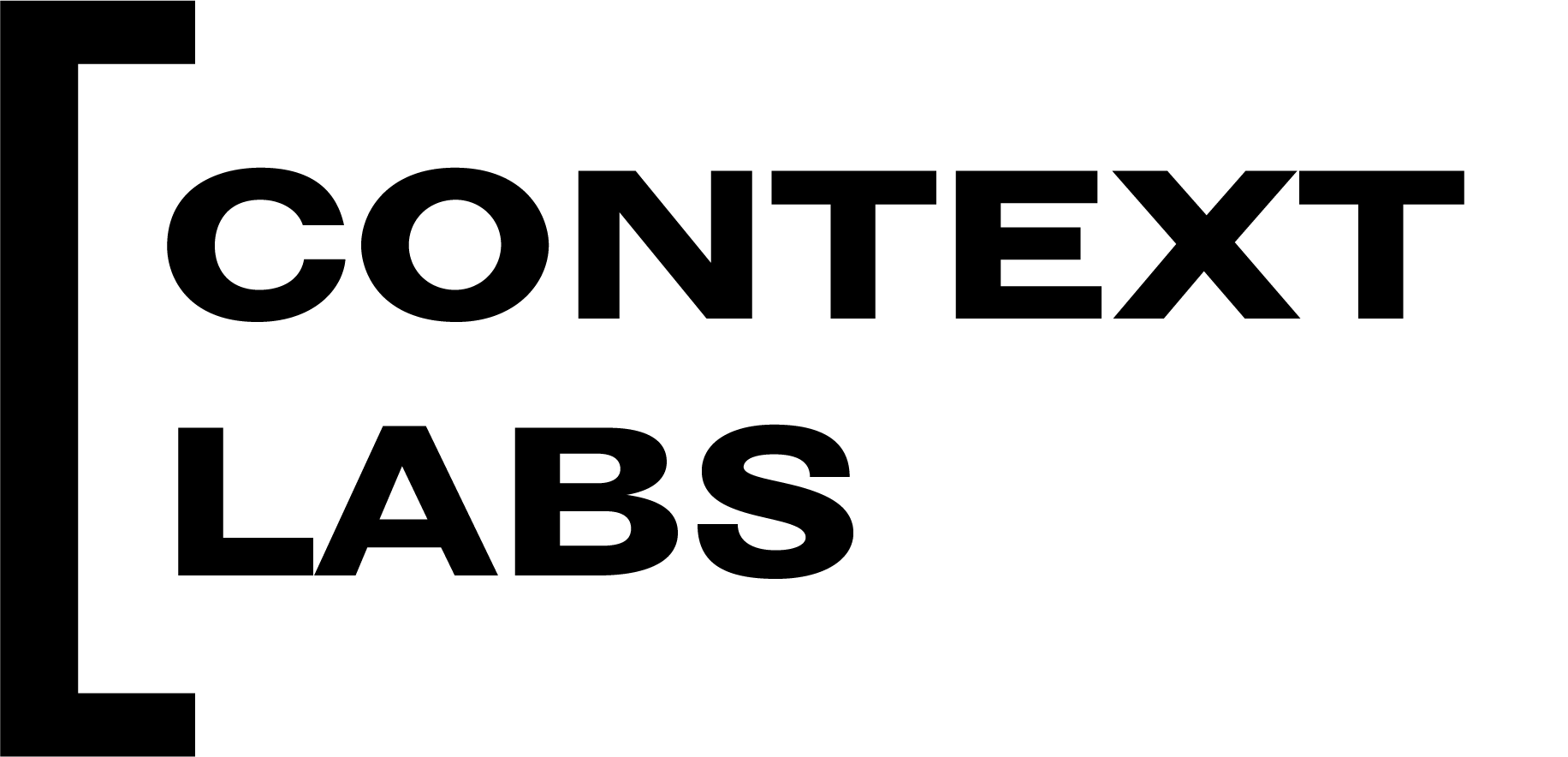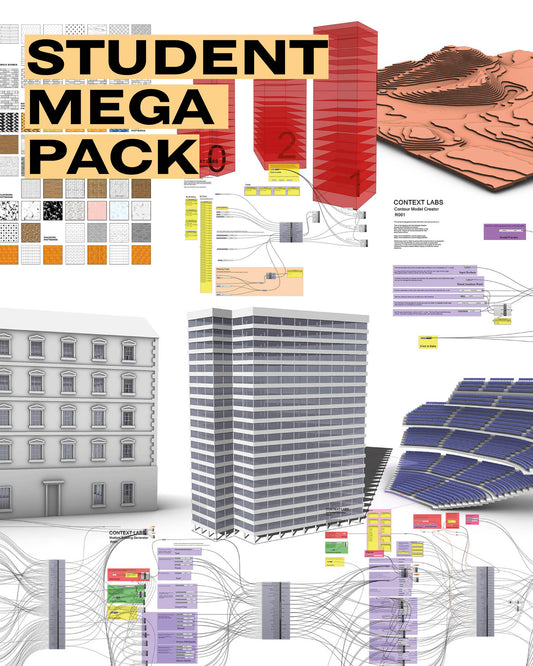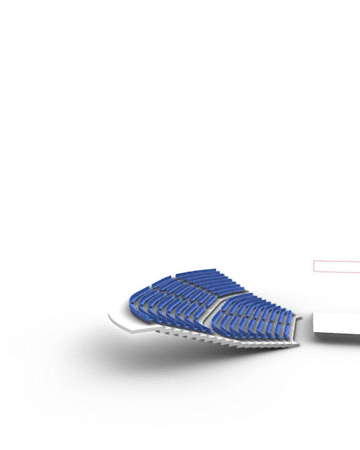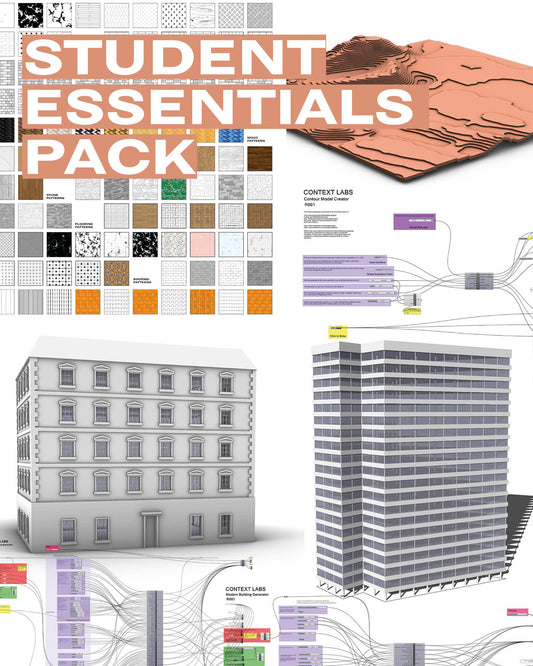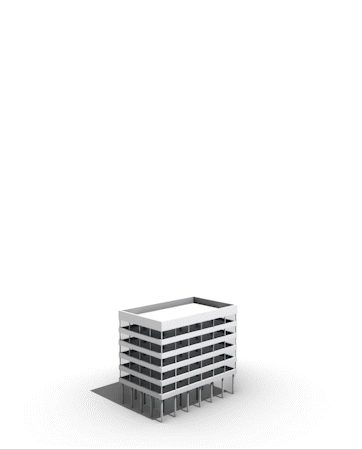Watch this space
Manage your whole student life at a glance
Quickly get an overview of progress and outstanding tasks and deadlines across all your design projects and courses.
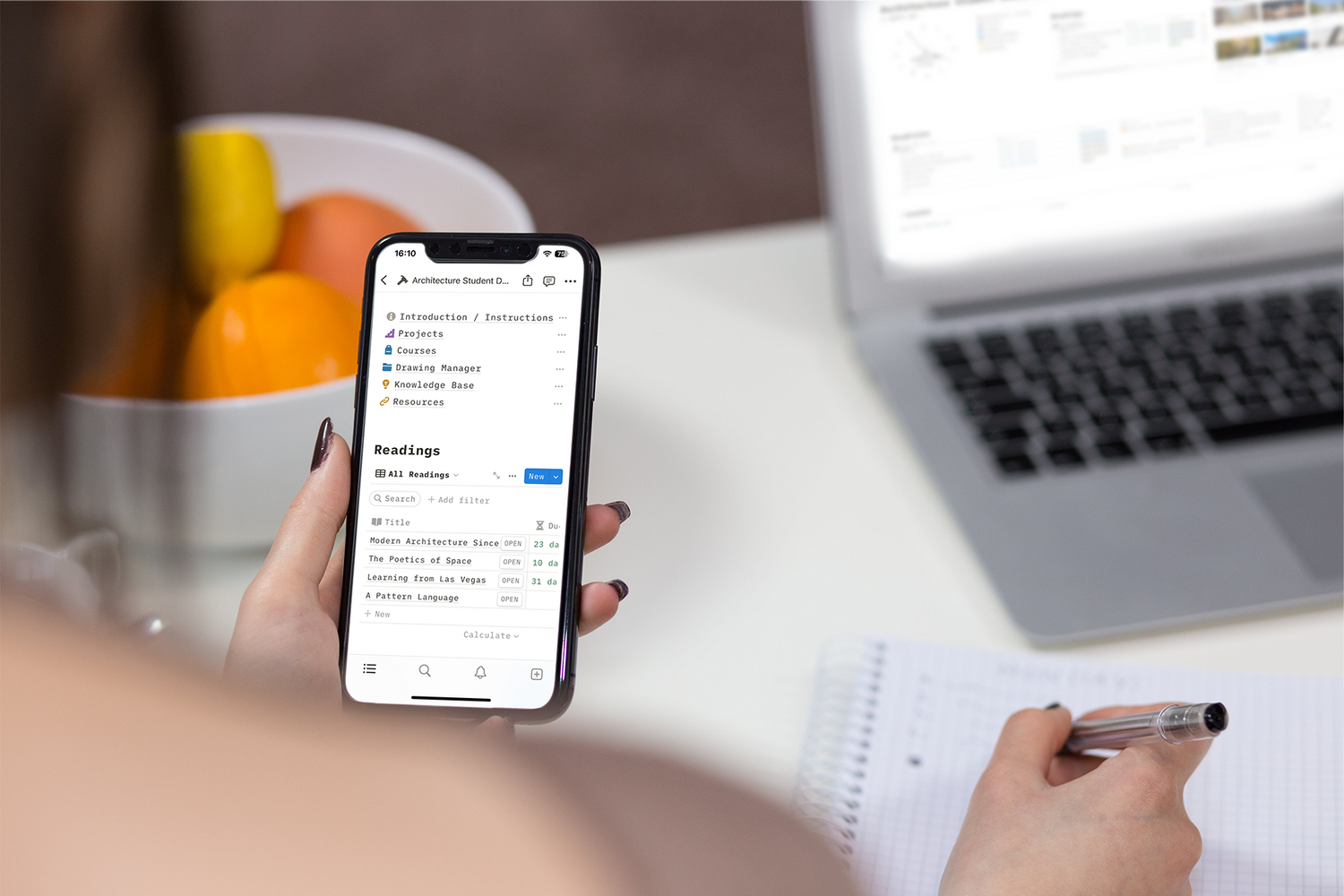
Study Smarter.
Work more efficiently, stay on top of tasks and deadlines, and be better equipped to enjoy your studies with the Architectural Student Dashboard.
Why use a Dashboard System?
More than just a place to track deadlines, the Student Dashboard is a whole system developed specifically for approaching architectural projects in school. As former architectural students we designed the framework we wished someone had given us to keep us focused and efficient within the particular requirements of architectural design projects.
The framework gives you a focused and effective way to approach architectural design projects. It prompts you to think about all important aspects of a project at each stage of design, ensuring you develop.
The system includes tools such as the Precedent Tracker and Drawing Manager, which can be really useful during your studies and beyond into your professional career. These are designed to get you into good working habits early on and become more and more useful as you progress through your studies and develop them. Also included is the Knowledge Base and Resource Centre, which are super helpful sources of information. These are designed to accompany the tools in the Student Dashboard and provide information designed to help your work more efficiently and effectively through your studies.
What's Inside
-

Dashboard Overview
Your homepage brings together all your important information, allowing to see at glance the status across all your projects and coursework, with quick links to the various dashboard tools.
-

Project Tracker
The project tracker provides a framework for approaching design projects and allows you to track them as they progress.
It creates a central space for each of your projects where you can see all your project information, your deadlines, drawings, precedents, recorded feedback, quick notes and to-dos.
Each project page includes sections to prompt you to consider all aspects of your project, with guidance on how to complete each part.
-

Course Tracker
The course tracker allows you to create spaces for each of your courses to track deadlines, store lecture or topic notes, information about your course, track required readings, and keep quick to-do lists and notes. The result is a page you can go to for each course to find all the information you need - no more hunting about for where you saved lecture notes from weeks ago or forgetting when an essay’s due!
-

Precedent Tracker
The Precedent Tracker is kind of like a Pinterest board on steroids. You collect precedents you like or find useful and build up a personal database that's easily searchable. This can be a super valuable resource through your studies and into your career. When starting a new project filters make it super quick to find relevant precedents from your library.
For example you might want to filter to see all the projects that are residential, or that are modernist, or that use timber as a material. You can even associate precedents with specific projects from your Project Tracker so that they appear in your project page.
-

Drawing Manager
The Drawing Manager allows you to keep track of all your drawings and images across different projects. Not only does this get you into ways of working that will be expected in a professional career, it can be super useful when it comes to putting a portfolio together, and makes sure you never lose a drawing again!
-

Reading List
The reading list draws together all your required readings from your different courses so you can easily stay on top of what's due with tools to to see how many days are remaining on each, sort by status or course, and easily switch between list and calendar views.
-

Deadline Tracker
The Deadline Tracker gathers all your individual project deadlines to allow you to see at a glance what's due. It includes tools to ensure you stay on top of your tasks, allowing you to see how many days are remaining on each, sort by task status, project or course, and easily switch between list and calendar views.
-

Knowledge Base
The Knowledge Base includes a ton of advice and information we wish we had during our architectural studies. It's designed to accompany the tools in the Student Dashboard and provides information designed to help your work more efficiently and effectively through your studies, with sections such as How to Use Feedback, File Management, Using Precedents among others.
The Complete Student Dashboard includes an additional section for those about to finish their studies with information on preparing a CV and portfolio, applying for jobs and preparing for interviews.
-

Resource Centre
The Resource Centre includes links to the best and most helpful resources we have come across during our time as students and in our professional careers.
-

Application Tracker
The Application Tracker helps you stay organised when you come to apply for jobs or internships. You can easily see job postings you've saved, keep track of the status of applications and store information about different practices. This can be super useful to help you with your netwoking.
Project Framework
Pair text with an image to focus on your chosen product, collection, or blog post. Add details on availability, style, or even provide a review.
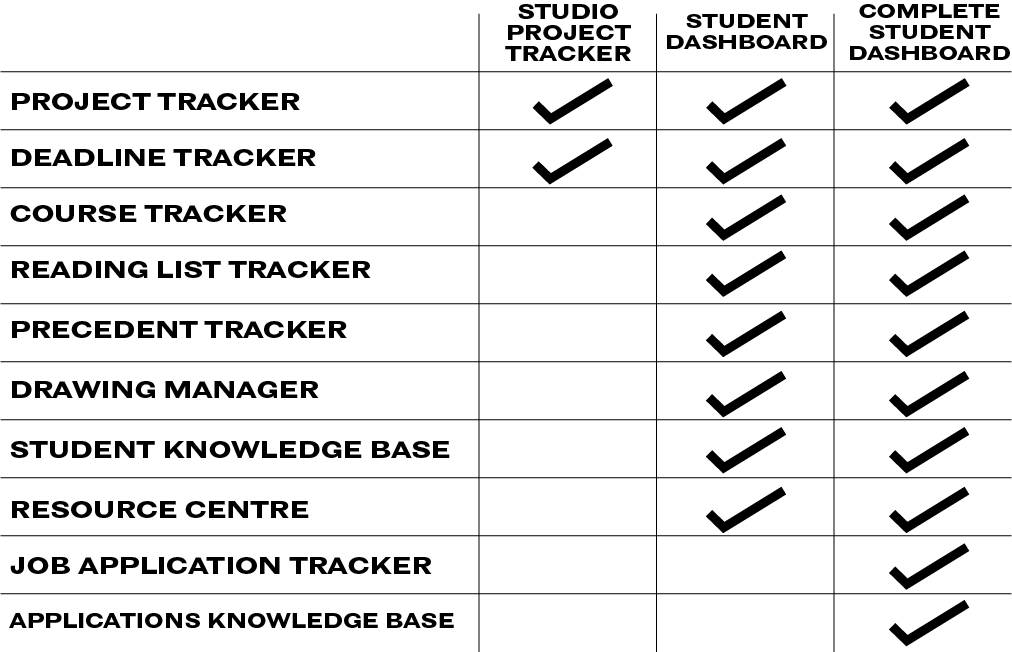
Choose your version
We offer three versions of the Student Dashboard, depending on whether you need just a tool to manage your design projects or you want to also mange coursework, precedents, drawings and have access to other tools, knowledge and resources too.
If you are going to be finishing your studies soon, or you already know you definitely want to become an architect, we recommend the Complete Student Dashboard, which includes a Job Application Tracker and and additional section in the Knowledge Base with information on preparing a CV and portfolio, applying for jobs and preparing for interviews.
FAQs
What is a Notion template?
A Notion template is a pre-built layout for your workspace, ready to be copied. It's like a preset file with pages and folders already set up, allowing you to get started straight away.
What are we offering?
Who is this designed for?
Our dashboards are designed to be flexible for architectural students across all levels and locations.
We give a base structure and guidance but you are free to add and delete sections as is useful and relevant to you.
What's the difference between this and other student dashboards?
Our dashboards have been specifically designed by former architectural students for architectural design projects. Because of this they contain many elements that are extremely useful for architecture that you won't find in a general student tool.
Can I use this with Notion's free plan?
Yes! You do not need to a paid Notion plan to use the Student Dashboard as an individual.
Can I use the dashboard on my phone/tablet?
Yes, you can use the dashboard on desktop or a phone or tablet throught the Notion app.
Do I need prior knowledge of Notion to use this?
No! If you do you may find you can get up and running faster but all our dashboards are designed to be easy to use even if you've never used Notion before. Throughout the dashboards we've included little information buttons you can use to help you understand how sections work.
Can I customise my dashboard?
Absolutely! While our dashboards are designed to be ready to go with no additional work required, once purchased you are totally free to customise them within Notion. This can be purely aesthetically, customising colours, fonts and page covers to your liking, or you can even adjust the layout, content and structure of the dashboard to better work for you.